To connect the local repo to the existing Git Repository and pull down changes
existing Git Repository #pull down changes #github
How to Connect a Local Repository to an Existing Git Repository and Pull Changes
Learn how to connect your local repository to an existing Git repository, initialize Git, and pull changes. Follow this step-by-step guide for seamless Git setup.
Introduction
Connecting your local repository to an existing Git repository is a fundamental task for developers. Whether you're collaborating on a project or setting up a new environment, understanding how to initialize Git, link it to a remote repository, and pull changes is essential.
In this article, we’ll walk you through the steps to connect your local repository to an existing Git repository and pull down changes for the first time.
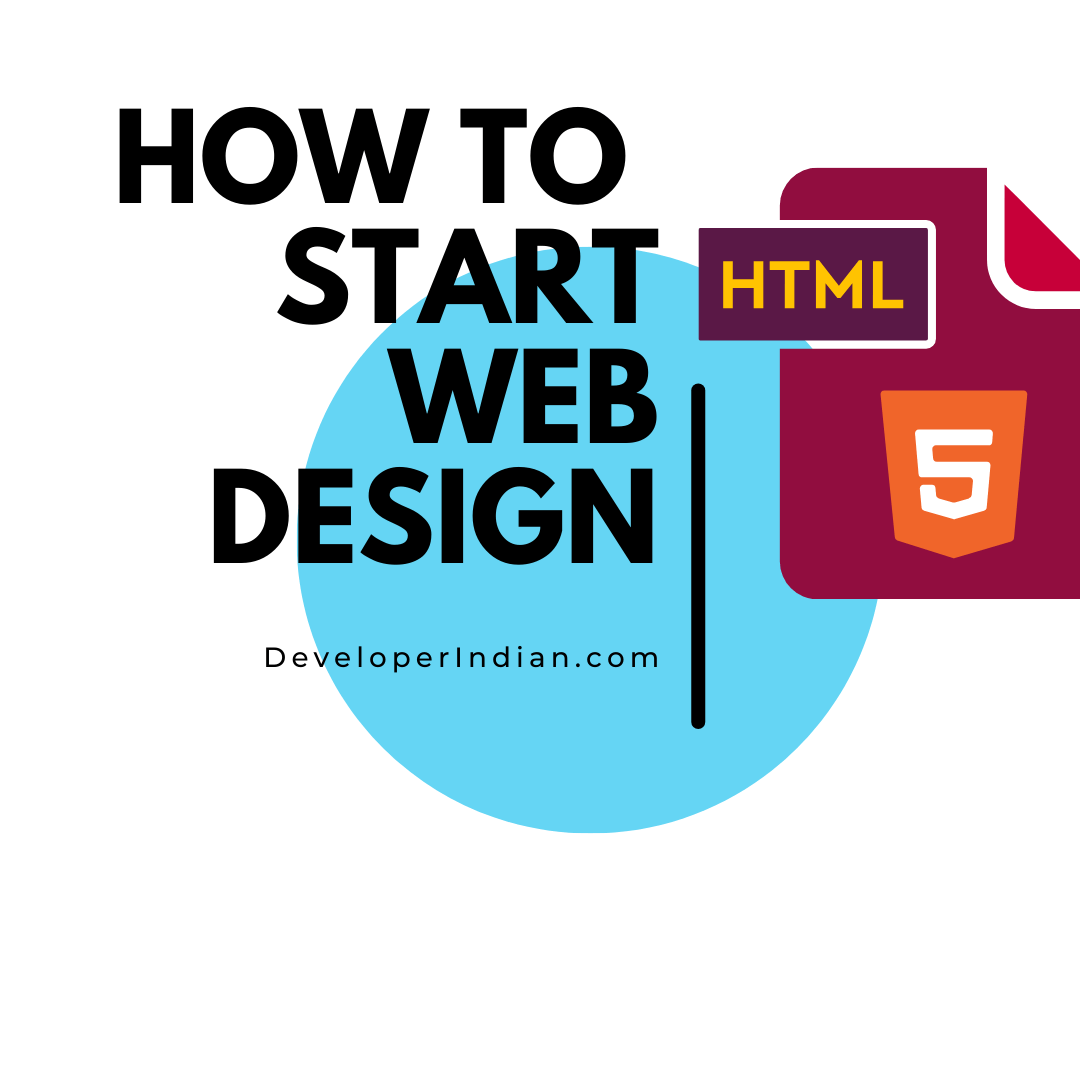
Step-by-Step Guide to Connect Local Repo to Git Repository
1. Navigate to Your Local Repository
Open your terminal or command prompt and navigate to the directory where your local repository is located.
cd /path/to/your/local/repo2. Initialize Git in Your Local Repository
Run the following command to initialize Git and set the default branch to main:
git init -b main3. Connect to the Remote Repository
Add the remote repository URL using the git remote add command:
git remote add origin <REMOTE_URL>Replace <REMOTE_URL> with the actual URL of your remote Git repository.
4. Verify the Remote Connection
Check if the remote repository is set up correctly using:
git remote -vThis command will display the remote repository URL.
5. Fetch Changes from the Remote Repository
Fetch the latest changes from the remote repository:
git fetch6. Check Local Branches
Ensure the main branch is created locally by running:
git branch7. Switch to the Main Branch
Switch to the main branch using:
git checkout main8. Stage and Commit Your Changes
Add all changes to the staging area and commit them:
git add .
git commit -m "first init"9. Push Changes to the Remote Repository
Push your local changes to the remote repository:
git push -u origin mainThe -u flag sets the upstream branch, so future pushes can be done with just git push.
Pulling Changes from a Specific Branch
If you want to pull changes from a specific branch, replace [branch_name] with the name of the branch:
git pull origin [branch_name]For example, to pull changes from the master branch:
git pull origin masterIf you're unsure about the branch name, you can usually use main or master as the default branch.
Conclusion
In this article, we learned how to connect a local repository to an existing Git repository, initialize Git, and pull changes for the first time. By following these steps, you can seamlessly set up your Git environment and collaborate on projects effectively.
If you found this guide helpful, share it with your peers and leave a comment below. For more Git tutorials and tips, subscribe to our newsletter!
Table of content
- Arrays
- Structures
- Polynomials
- Stacks
- Linked Lists
- Queues
- Searching and Sorting
- Trees